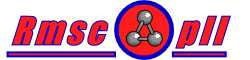
Release 2.2
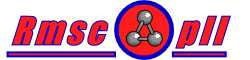
|
Raphaël Leplae © 2000,2001,2002 Release 2.2 |
News |
About |
Versions |
Features |
Documentation |
Download |
Installation |
P & S |
Licence |
| Back | ||||||||||||
| Menu | ||||||||||||
|
||||||||||||
|
|
||||||||||||
| Starting RmscopII | ||||||||||||
|
If RmscopII is properly installed, you should be able to start the program by: On UNIX Type from a shell prompt: rmscop2
On MSWin Either double click on the rmscop2.bat file:  or type in a DOS shell: rmscop2
On Mac Doube click on the rmscop2 'executable' created during installation: From a web page, clicking on a RmscopII compatible link should start automatically the program, see Browser configuration for more details. A window like this one should appear on screen:
|
||||||||||||
|
|
||||||||||||
| Preferences | ||||||||||||
|
RmscopII features a Preference button giving access to the parameters configurable by the user. On UNIX: 
On MSWin:
On Mac:
Components:
|
||||||||||||
|
|
||||||||||||
| RmscopII arguments | ||||||||||||
|
UNIX and MSWin only as MacOS earlier than version X doesn't have a command line feature.
The basic command line to start RmscopII is: rmscop2 <file name>
where <file name> is a PDB or a RasMol script file name to be sent to a RasMol application. Extra arguments are:
# rmscop: -tagdef|TagName The # rmscop: part will be recognized by RmscopII and the | separated arguments will be used in RmscopII. For example, this can an easy way to assign or direct a particular script to a particular tagged RasMol window. |
||||||||||||
|
|
||||||||||||
| Starting a new RasMol application | ||||||||||||
|
This is for UNIX and Mac only. To start a new RasMol application, just click on the 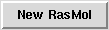 button. button.A new RasMol window should appear on screen and RmscopII will display the associated RasMol button:
If the "RasMol" command line defined in the Preference refers to an incorrect RasMol application, an error message will be issued. Check also the Problems and solutions page for more info about RasMol not being properly recognised. |
||||||||||||
|
|
||||||||||||
| Selecting RasMol | ||||||||||||
|
This is for UNIX and Mac only. When RmscopII receives a file to be sent to a RasMol window, all the buttons will be highlighted in red (on Mac, the button colouring might not work) telling you that you have to select one of them to display the file content:
If only one RasMol is running, RmscopII won't ask anything and will immediately send the data to that window. Unfortunately, the RasMol window will not be raised on the screen with UNIX, therefore if it is hidden below other windows, you'll need to search it. On Mac, the selected RasMol window will be put on top. |
||||||||||||
|
|
||||||||||||
| Viewing a PDB entry | ||||||||||||
The button 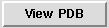 allows to view a specific PDB entry based in its 4 letters code. After clicking on it, the following window will be presented: allows to view a specific PDB entry based in its 4 letters code. After clicking on it, the following window will be presented:
Enter a 4 letters PDB code and press the <Return> key or the View button. If necessary, the PDB entry will be first downloaded if not present on the local disk and then displayed in RasMol. |
||||||||||||
|
|
||||||||||||
| Downloading a PDB entry | ||||||||||||
|
Provided that the RmscopII preferences are set properly, if the program needs to access a PDB entry that is not present on your local copy of PDB, it will try to download it from the FTP server and a window like this one should appear on screen:
Also by using the -pdb <pdb code> command line option, you can easily download a PDB entry that is not on your local disk. Note: the FTP client is quite simple and might not handle properly all sort of errors due to connection or FTP server problems. If the file is not downloaded properly the first time, you might need to check if the preferences are correctly defined and possibly try a second time. If nothing happen after a few minutes, you might need to kill the RmscopII process and start it again. |
||||||||||||
|
|
||||||||||||
| Configuring Netscape | ||||||||||||
|
The description is related to Netscape version 4.x. Warning: it seems the same configuration on Mozilla doesn't work and no solution have been found yet. Open the Netscape preferences (Edit menu, Preferences... option), expand the Navigator tab and select Applications option. The right part should present a window like this: 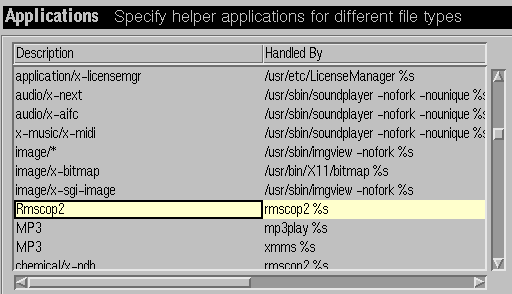
Click on the New... button, a window will be presented with a number of text fields to be compiled with the following information:
click on the OK button, a new entry should be added in the list of applications and looks like this: Rmscop rmscop2 %s
click on the OK button to close and store the preferences.
|
||||||||||||
|
|
||||||||||||
| Configuring Internet Explorer | ||||||||||||
|
The description is related to IE version 5.x. Apparently, Internet Explorer doesn't have an option to define the mime-types, however the MSWin operating system does... Open any folder using IE (not the Explorer file browser!) and select from the menu View the Folder options... option. In the new window, select the File types tab, you should get someting like this: 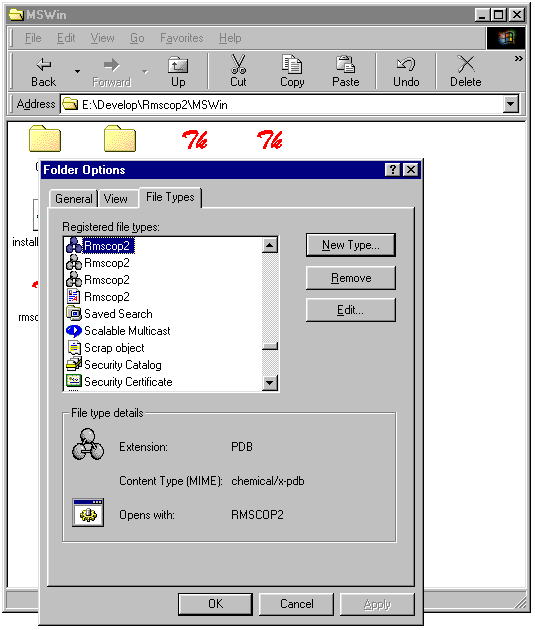
To add a new mime-type, click on the New Type... button:
For the actions, click on the New... button and fill the new window as folowing: 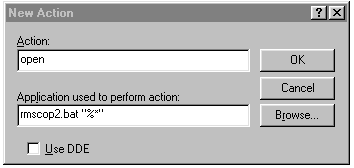
Click Ok when completed. In the New Type... window, you can assign the RasMol icon by clicking on the Change Icon... and use the Browse... button to go and pick the RasMol application. Note: if the Chime plugin is installed it is very probable that IE won't work with RmscopII on the web, but Netscape will. |
||||||||||||
| Back |
| Last modified on Thu Jan 1 00:00:00 1970 | merlinor @ SourceForge |